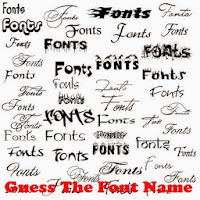 Today we will learn how to identify Which Font Is used in any Image or Photo that you Find on Internet. Many a times what happens is we come accross beautiful Images with Awesome Text on it. But We can't Identify what font is used to write that text. Or if you are into Graphic designing and all that stuff then this is a tailor made post for you.
Today we will learn how to identify Which Font Is used in any Image or Photo that you Find on Internet. Many a times what happens is we come accross beautiful Images with Awesome Text on it. But We can't Identify what font is used to write that text. Or if you are into Graphic designing and all that stuff then this is a tailor made post for you.To identify the font that is used to write on any photo, we will be using a web based tool. Yes thats right, A web based tool that Analyzes your Image that you upload and gives you output of what Font is used when creating the photo. So let us see how it is done.
How to Identify Font Used in any Image or Photo
So we will be using a Web based online tool called What Font is which i recently used to identify one of the font used in a Picture, So no more Guessing the Font name.
Step 1: As said earlier we will be Using a Web based tool which is What Font is. The link to the Website is http://www.whatfontis.com , So first Open it in a new tab and continue Reading.
Step 2: As you scroll down on the page, you’ll find “Browse” if you want to upload the image directly from your computer. Alternatively, you can just paste the URL of the image on the field provided. Just keep in mind that your image must be saved in JPEG (.jpeg, .jpg), GIF (.gif) or PNG (.png) format or else, it will be rejected.
Step 3: After uploading the image, select whether the background color is lighter or darker than the character colors. If you want more advanced options such as the option to display all fonts (whether free or not).
Step 4: After you’re done, just click “Continue” and wait while your image is being processed.
If the image is too complex for the tool to analyze, it will refer you to edit the font using an online image editor.
Step 5: You will then be asked to select at least 4 to 10 characters out of the font before submitting it again. To refrain from getting this message, make sure that you’re submitting an image with a text written in just one line.
Step 6: If the online tool succeeds in identifying the image, you will be asked to enter the black characters in the empty text boxes. Just click “Continue” once you’re done.
So that’s it. The online tool will display a list of the font families that are identical to the font used in the image. The first result is usually the one that closely resembles the font that you want.









0 comments:
Post a Comment